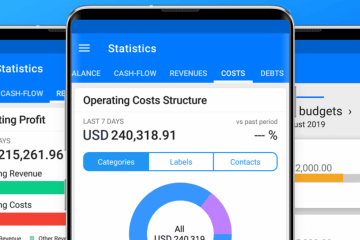Board: How To Start?
How Your Business Performs with Board
If you are a manager or an owner, Board is going to change the way you understand your business.
That’s because Board is a tool that helps to understand your business’ performance while driving its future growth, profitability, and cash flow.
Board combines business planning, sales tracking and cash flow management into one easy platform for you to use. Simply put, managing information like future growth and business performance will become a piece of cake with Board. We believe that Board is truly the difference you deserve.
Let’s start by taking a closer look at just how Board works – and how it can work for you.

The Way Board Works
Board primarily helps startups to forecast their cash runway and to prepare them in advance of needing additional fundraising. Ultimately, it helps companies that are scaling to keep an eye on their sales pipeline and revenue forecast against their growth plan.
That said, Board helps every business to maintain operating profitability at their expected level and to stay in control of free cash to plan future investments in a timely manner.
Board provides accurate revenue forecasts, just like the ones expert meteorologists provide for the weather. With it, you will become your own guru who can accurately and effectively project where your business is going.
Best of all, your wisdom will definitely not be based on your best guess, but on real-time view from statistical models that provide both forecasts and timely alerts.
Instead of wasting your precious time on tedious reporting work, or being surprised by unexpected financial issues, you can instead focus on your business and how it’s performing. That’s the magic of Board as a tool, and it’s also why we want to bring it to you.
We firmly believe that your business can benefit from Board right after installation.
How do you start? All you have to is follow the steps below, starting by adding your accounts, updating your records, setting rules, and assigning contacts. From there, you’ll start to see benefits almost immediately.
How To Get On Board!
1. Transaction History is Your Fuel
- First things first, you need to add your financial accounts. Whether it is bank accounts, credit cards, loan accounts, or cash. For each account added, ensure that you obtain sufficient transaction history.
- If you directly connect with your bank, you will automatically get 2 months of history. If not, you can still upload the history by importing a CSV file from your bank or spreadsheet.
- After taking the first step, you will immediately see your net financial balance and cash flow trend.
2. Create Rules for Categorization
- Next up, you need to use the records history section to create rules to automatically categorize your records and counterparty (contact) assignment.
- By categories, we mean crafting a detailed structure of your cash flow statement such as sales revenues, new funding, space rent, payroll, etc. If needed, you can adjust these categories, too.
- After this step, all your records will be correctly categorized into a user-friendly structure and assigned to your contacts (customers, vendors, employees). This allows you to analyze operating revenues, costs, and non-operating cash flow (including your outstanding debt position).

3. Customize Your Results
- Now, it’s time to tailor Board to your needs. Take a look at the left side of your Home screen (called “Results“). You’ll find three gauges that reflect performance against adjustable benchmarks.
- Next, you will see some default statistics. These are there to start, but you are able to add many more from the charts library.
- You can then change their order on the screen, as well as complete any other needed customizations in settings, in order to make Board specific to your unique needs.
4. Start Using Board!
- Finally, you’re all set to start monitoring the performance of your business – anytime and anywhere that you want. Using the power of drill-downs, as well as flexible filtering, you can start to organize and tailor your data to your (and your business’ needs).
- The next big step is to start using Board for planning and forecasting your future performance. Take a moment to refer to our Planned Payments, Cash Flow Management, and Budgets guides.

Tips For Making Board Even Better
Tip 1 – Personalizing Contacts Lists
- If you have no records history, an easy way to start is by building your “Contact List” first.
- While you’re doing this, don’t forget to review the default structure of Categories. This way, you can readily adjust groupings to better reflect your preferences (customers, vendors, employees, etc.)
Tip 2 – Working with Multiple Businesses
- If you have multiple businesses and want to see their collective overall, add all accounts into Board under a single sign-on. In case you want to see their performances separately, use different user sign-on email addresses for each business.
- You can also combine both approaches to offer both a collective and individualized view of performance across your portfolio of businesses.
Tip 3 – Including Multiple Users
- If you want multiple users contributing to Board, you can easily turn on “Sharing Mode” and invite other users as your see fit! As an administrator on your account, you can change what they see (and what they can do) using Board.
- This option is great in case you want somebody else in your business to enter or reconcile data using Board. You may also use this mode to give access to your stakeholders.
Tip 4 – Currently Using Wallet?
- If you are already using our other product – Wallet – and want to migrate your records history into Board, you can do so through the export and import functions.
- For data consistency reasons, we don’t support direct migration between these two products.
Find it on the App Store or Google play or try our WebApp.